Social Media gives bloggers a huge amount of traffic.As the users recommend your posts to others by sharing them, social media traffic is very valuable.But you have to post in social media one by one.There is no option in Blogger to automatically share your Blogger posts to Facebook.So we have to follow a different way.To automatically post on a Facebook fan page or a group , you must have admin privileges.
#1.Go To ifttt.com and create and account there.This is an awesome site.'ifttt' stands for If This Then That!
#2.Login to your Facebook and blogger accounts from different tabs.Now keep these tabs opened.
#3.On ifttt page click on 'Create a Recipe' button.
#4.Click on 'this' in highlighted color.
#5.Now Type Blogger in the 'Choose Trigger Channel' search box and select Blogger.
#6.You will be asked to Activate Blogger channel and Update it.When Updating make sure you choose your desired Blog from the drop down menu.
#7.You have two options to select.If you want to share any blogger post on your Facebook the choose the first one,if you only want to post a specific labeled posts choose the second one.
#8.If you choosed the first option click on 'Create Trigger'.If you choose the second option, type the label of posts which you like to share on facebook and click on 'Create Trigger' button.
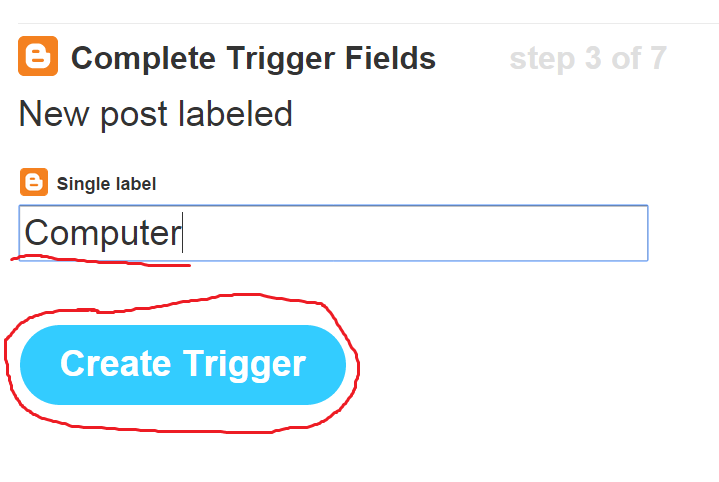
#9.Now click on highlighted 'that'.
#10.Type Facebook in 'Choose action channel' search box.Now you can choose where you want to share your blog posts on Facebook.They have different options for each.
- Facebook Timeline
Click on Facebook icon.
If you want to share your entire post to Facebook choose the first option.If you want just a link post choose second option.
You can edit what is to be posted by clicking the + icon at the right corner of the text box.
- Facebook Groups
Choose between status message and post a link.(As above)
Choose your desired group and edit what should be included to your Facebook post as above.
- Facebook Page
Activate Facebook Page Channel first.
You'll be asked to update it also.
Click on 'Continue to the next step'.
Edit the fields to make changes in your Facebook share.
#11.Click on create action.
#12.Give a title to your recipe.Now you're done.













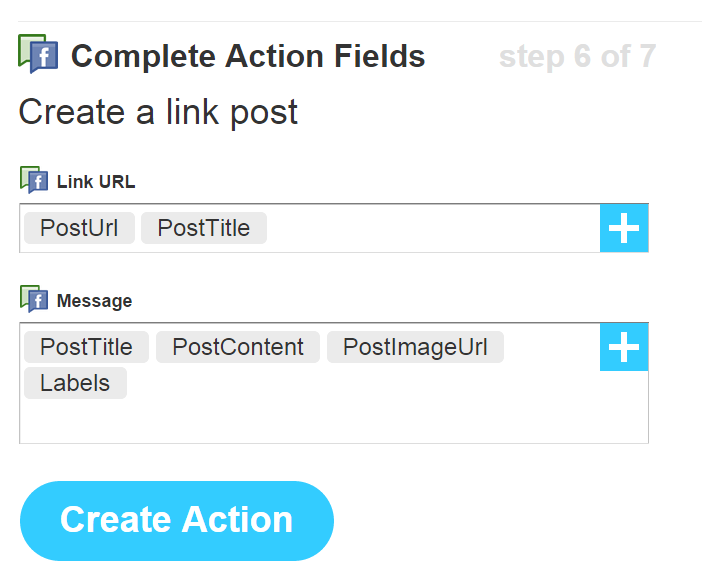
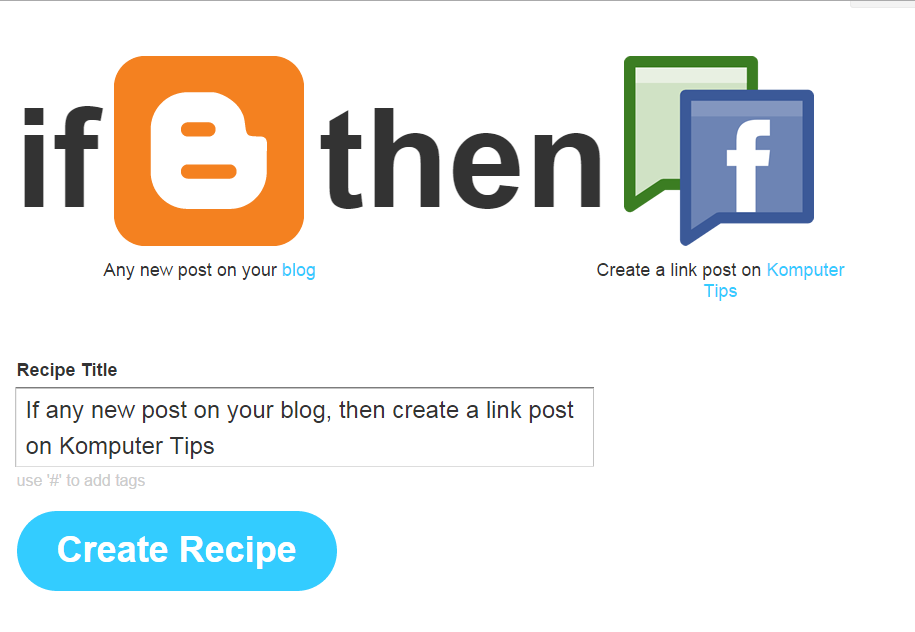
Salam Brother!
ReplyDeleteFacebook Group Not Listed on IFTTT... Any other way???
well facebook doesn't let any automatic posting services to post on groups.You can try paid services like facebook group auto poster, Thank you very much
Delete